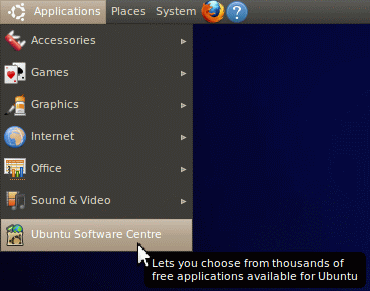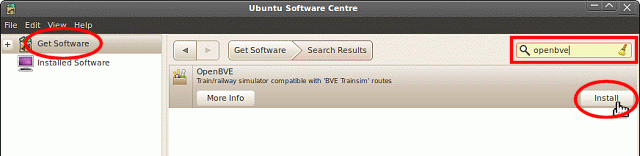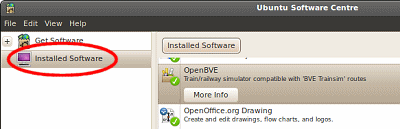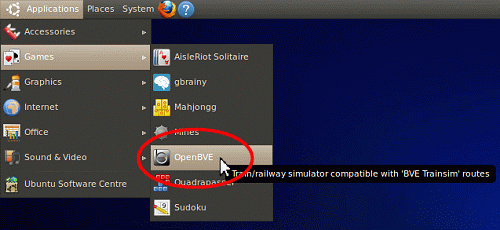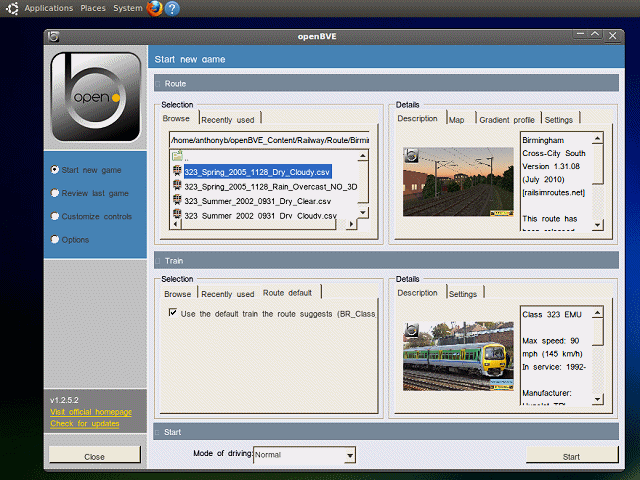You are here:
Home > Help & Information >
openBVE Help & Information >Ubuntu 10.10 (Page 1)
▪ openBVE Help and Information
This section of the site is designed to help you get started with the realistic
openBVE train simulator in Windows (XP, Vista, 7) and Ubuntu 10.10, as well as guide
you through the installation and first use of the
Birmingham Cross-City South route to enable you to start driving. Some parts
of this guide are geared towards novice users.
▪ Contents
Ubuntu 10.10 Users: [Click
here to select a different operating system]
Page 1: (Current Page)
Page 2:
Page 3:
Page 4:
▪ Installing openBVE via the Ubuntu Software
Centre
In this section, we're going to install the version of openBVE which is supplied via Ubuntu's
repository, and upon installation, a libre version of the Birmingham Cross-City South route
will be automatically installed as well, ready to use.
The version of openBVE which is available via the Ubuntu Software Centre is very easy to install,
however the version number of this release may lag behind that of the official release sometimes.
If you want to know how to manually install the latest official version of openBVE instead, please
skip to the relevant section
of this guide.
To install openBVE via Ubuntu's Software Centre, just follow these steps:
The
/usr/share/games/bve/Railway/Route/ folder will already be opened
when openBVE starts, and as shown above, you can now proceed to open the
'Birmingham_Cross_City_South'
folder, and find a suitable route file to load. You can also read more about openBVE's interface and features, by
clicking here.
Content last updated: 6th December 2010